How to Reset Hikvision DVR Password on SADP Tool
Tool:
Please follow the link
https://www.hikvision.com/en/support/tools/destop-tools/sadp-for-windows/ to download the latest
version of SADP on your computer.
NOTE: The Hikvision device and the computer
which installed SADP should be in the same subnet.
Open SADP Tool to search online
devices. Select the device and click Forget
Password:
You might see one of the three pop-ups.
1. If the
pop-up requires a security code, please turn to method 1.
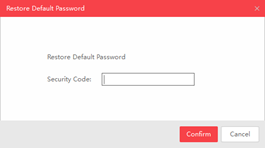
2. If the pop-up requires
encrypted file, please turn to method 2.
3.
If the pop-up requires encrypted file or key, please turn to method 2 or 3.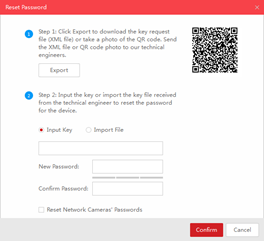
Method 1, Device Information
Copy Start Time and Device Serial No.,then send the information to
Hikvision technical support team, support
team would send back security codes.
Note: Please reboot the device to
check the Start Time.
After
receiving security codes, please choose one code according to device’s current time.
Input security code then click Confirm.
Method 2,XML File
Click Export button to save xml
file,then send the XML
file to Hikvision technical support team.
Hikvision technical support team will send the encrypted file back.
Choose the path of the encrypted file, input your new password and confirm,
click Confirm to reset password.
Note:
The encrypted file would be valid for 48 hours.
Method 3,QR CODE
With this method
you can export the XML file or take a screenshot of QR code. If you export the
XML file, please refer to method 2 to reset password.
You can also send the screenshot of QR code to Hikvision technical support
team.
Hikvision
technical support team will send back the key consists of numbers and letters
(8 bytes).
Input the key, type in the new
password and confirm. Click Confirm to
reset password.
Note:
If you want to reset the password of NVR and connected cameras simultaneously please
choose “Reset Network Cameras’ Passwords” option.



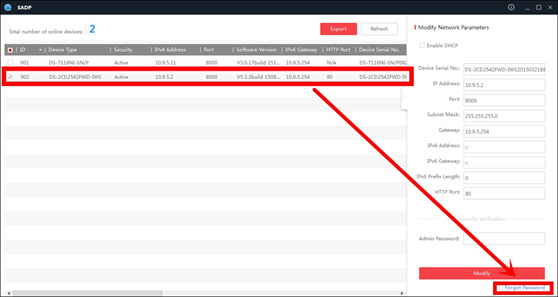
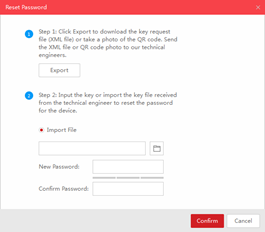














0 Comments