How to connect a Hikvision IP Camera to a third party NVR
Can you add Hikvision IP Cameras to Dahua or other NVR Brands?
The Answer is Yes you can connect Hikvsion IP cameras to Dahua, TVT, AVTECH, Uniview, CP-Plus or
any other NVR if you do some changes to the IP Camera setting to make it
compatible to support that particular NVR. You have to use the ONVIF protocol
to add a HIKVISION IP Camera to other Brand NVR.
When connecting a Hikvision IP camera to a Hikvision NVR,
the setup is simple; the cameras appear automatically and no configuration is
required. When connecting two devices from different manufacturers, the
situation is different and might appear little complicated.
Hikvision IP cameras can be added to third-party recorders
if they support the ONVIF protocol. ONVIF is a protocol that is maintained by
various manufacturers and allows cameras and recorders to communicate with one
another regardless of manufacturer. Check that the third-party NVR supports the
ONVIF protocol in this case.
Before connecting a Hikvision IP camera to another brand of
NVR, there are a few things to consider.
Step by Step Guide to add Hikvision IP Cameras to third party NVR.
1. Connect the IP Camera to a Computer
2. 2. Download the Hikvision SADP Tool
3. 3. Find the IP of the Camera and login using the
Internet Browser
4. 4. Enter the Credentials (Username and Password) of
the IP Camera
6. 6. Select Local
7. 7. Make sure the Protocol is set to TCP
8. Click Save
8. 8. Go to Configuration
9. Go to System>Security
10. Under Security Services
11. Untick or Disable "Enable illegal Login Lock"
12. Click Save
13. Go to Configuration
14. Go to System>Security
15. Under Authentication
16. Change both RTSP and Web Authentication from Digest to Digest/Basic
17. Click Save
18. Go to Configuration
19. Go to Network>Advanced Settings
20. Under Integration Protocol
21. Enable Hikvision CGI
22. Set CGI Authentication to Digest/Basic
23. Enable ONVIF
24. Add a User
25. Create Username
26. Create a Password
27. Confirm the Password
28. Select Administrator
29. Click OK
Optional Setting if your NVR still did not support the Hikvision IP Camera even when the NVR is ONVIF compatible.
1. Go to Configuration
2. Go to Video/Audio
3. Under "Video"
4. Change the Resolution to match your NVR (Starting from Lowest Recommended)
5. Set the Frame rate to 15-20FPS
6. Set Video encoding to H.264
7. Set Frame Interval to 20
8. Click Save
How to configure Hikvision ONVIF Settings
How to connect Hikvision IP Camera to Dahua NVR.
How to connect Hikvision IP Camera to TVT NVR.
How to connect Hikvision IP Camera to AVTECH NVR.
How to connect Hikvision IP Camera to AXIS NVR.
How to connect Hikvision IP Camera to Uniview NVR.
6





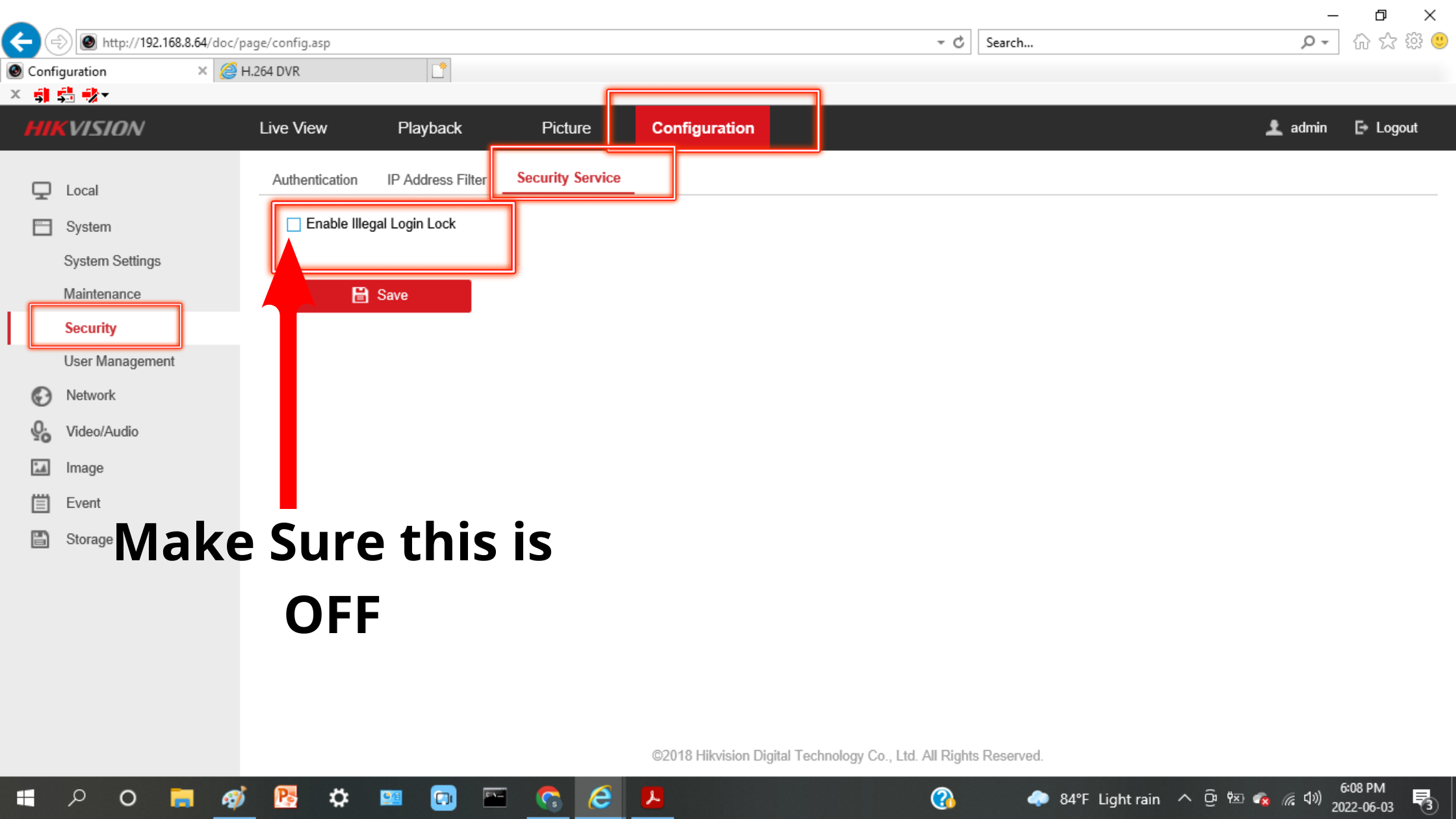

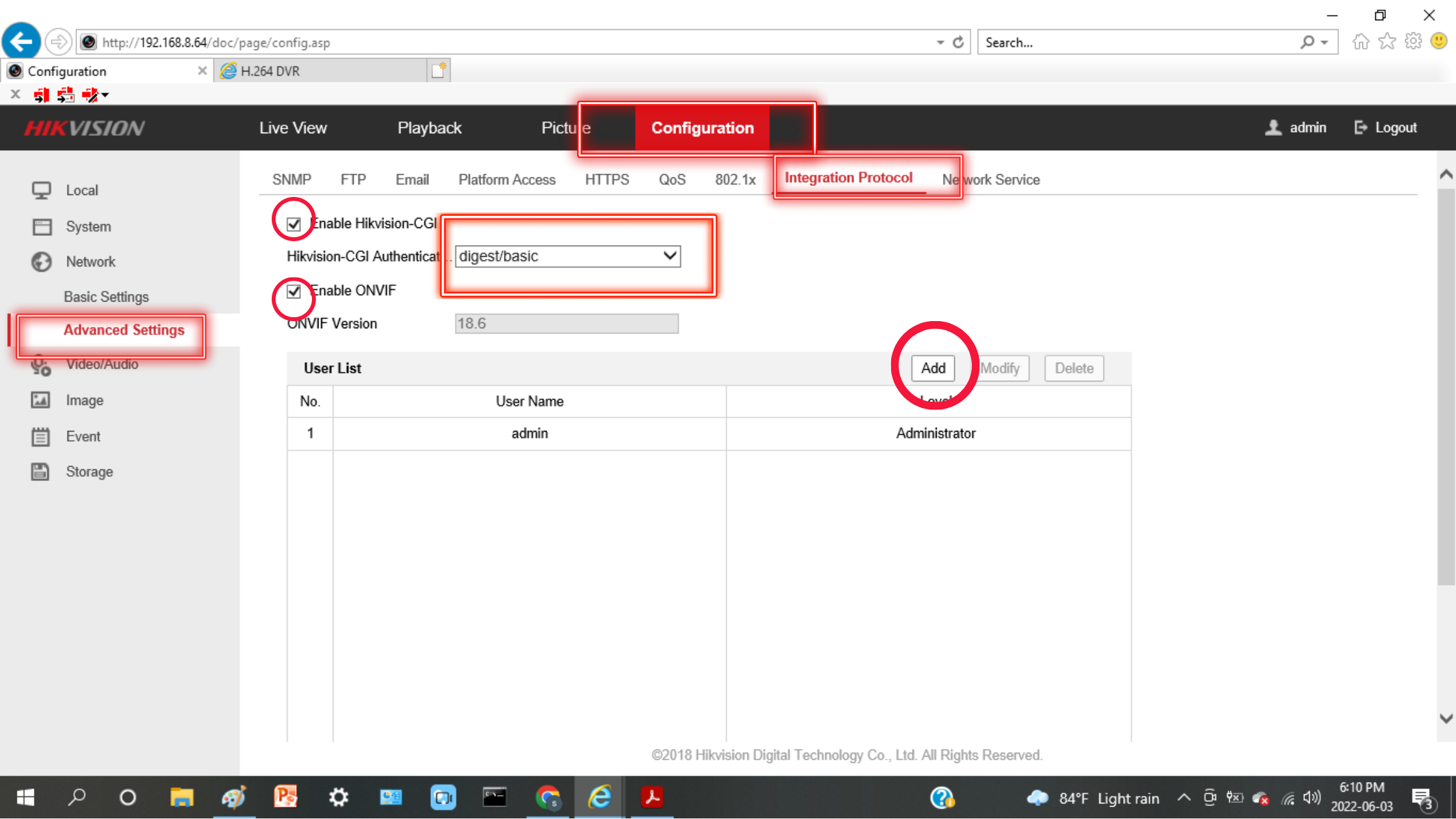
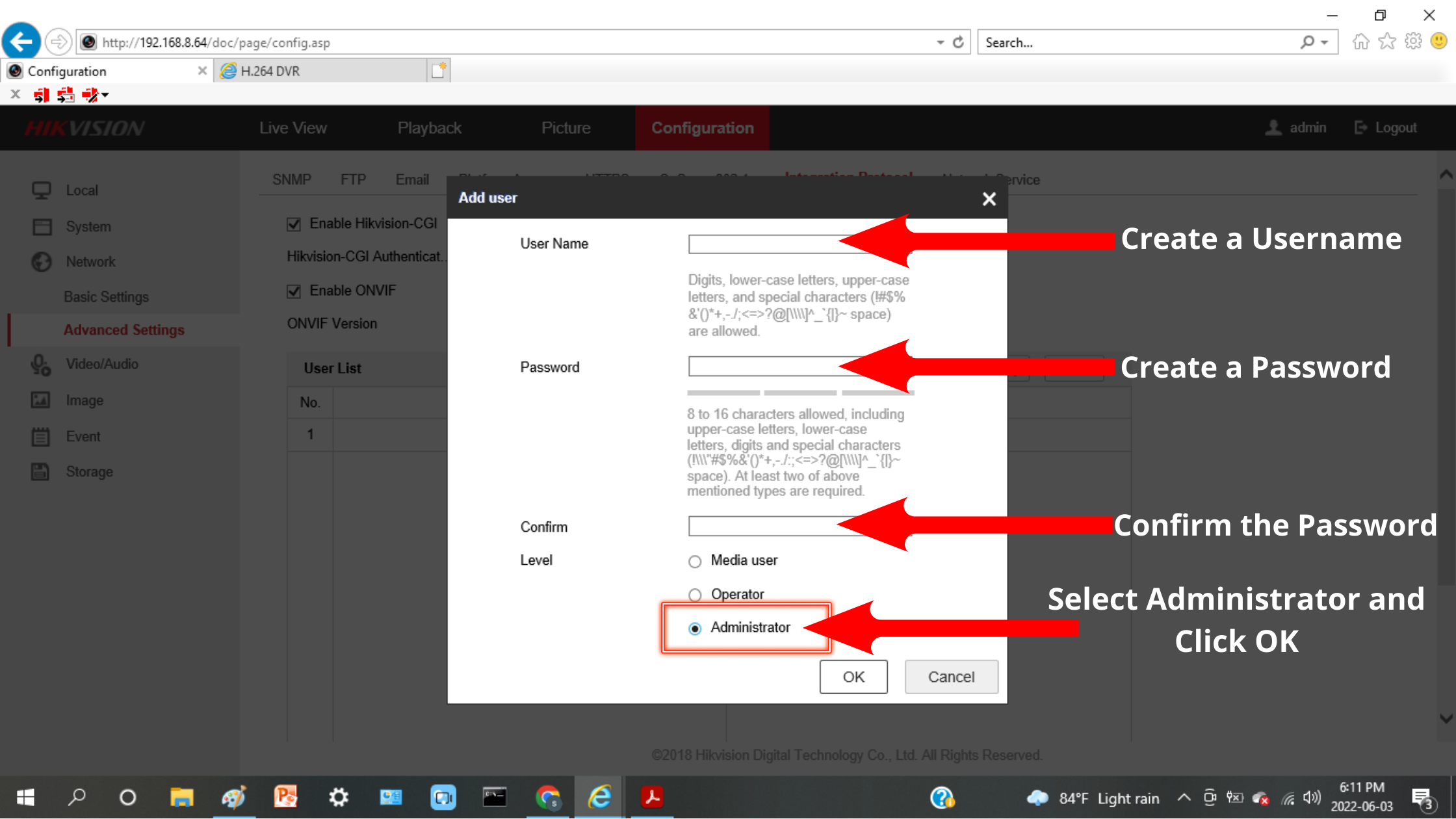
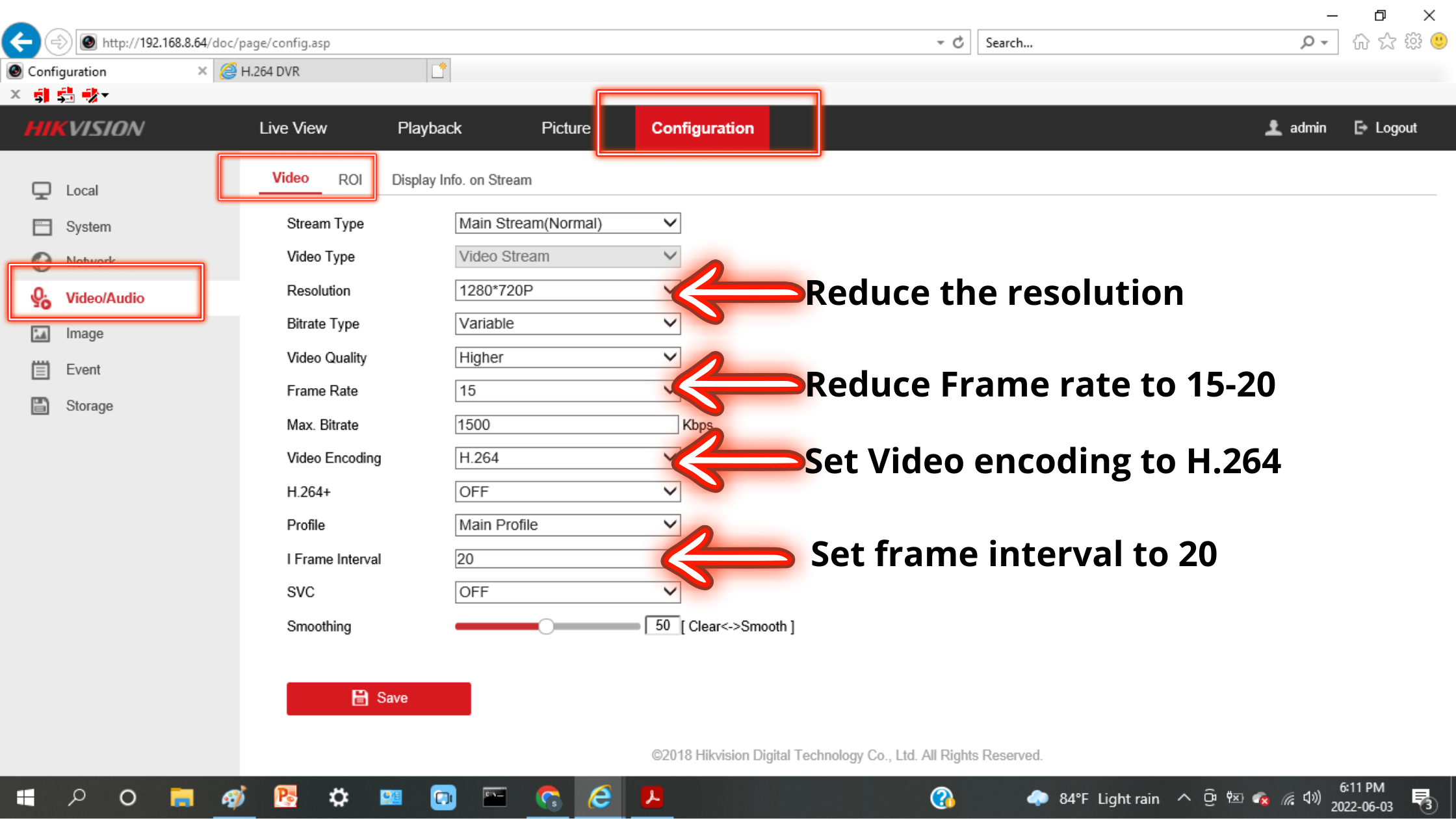







0 Comments