How to unlink / unbind Hikvision equipment from the Hik-Connect application?
You want to unlink your Hikvision equipment that is already
linked to a Hik-Connect account.
This tutorial will show you how to easily disconnect your
equipment from a Hik-Connect account for which you do not have the identifiers.
You configured your IP camera, NVR, alarm, or Hikvision
video door entry on the Hik-Connect application, but you no longer remember
which Hik-Connect account your equipment was associated with, or you purchased
a Hikvision product from an opportunity that was already associated with a
Hik-Connect account. As a result, you can no longer link it to your new
Hik-Connect account.
Hikvision equipment can only be linked to one Hik-Connect
account.
Here's how to disconnect Hikvision equipment from a
Hik-Connect account. For the time being, this procedure is only applicable on
Windows.
If you are not on the same network (on the same LAN or
Router) as the equipment to be dissociated, the procedure will fail.
1) Download and install the most recent version of SADP,
which is available in the download section of our website.
2) Click on the small square on the left to select the
equipment to dissociate.
3) Then click on the "Unbind" button
4) A new window appears, prompting you to enter:
The device's login name (default: admin)
The device password
The verification code (SHAK in this example) written just to the right, then click "Confirm."
5) A new window appears, confirming that the equipment has been disconnected from the Hik-Connect account that it was configured on. Then you should see: Unbind succeeded.



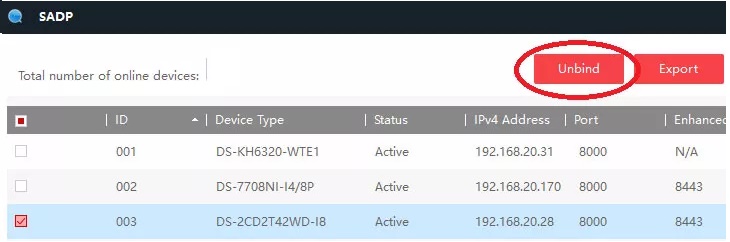








0 Comments